Whenever people think about computers, they are most likely thinking about the computer machine such as the television-like monitor screen, the keyboard to type on, the printer which produces copies of text-and-graphics material, and the computer housing called “the box” which contains the electronic parts and circuits (the central processing unit) that receives/ stores data and direct computer operations. The computer machine or hardware is naturally an attention-getter.
It’s more difficult to realize, however, that the computer hardware can hardly be useful without the program or system that tells what the computer machine should do. This is called software.
There are two kinds of software:
1. The system software. This is the operating system that is found or bundled inside all computer machines.
2. The application software. This contains the system that commands the particular task or solves a particular problem.
In turn the applications software may be:
(a) A custom software that is made for specific tasks often by large corporations, or
(b) A commercial software packaged for personal computers that helps with a variety of tasks such as writing papers, calculating numbers, drawing graphs, playing games, and so much more.
Microsoft Windows
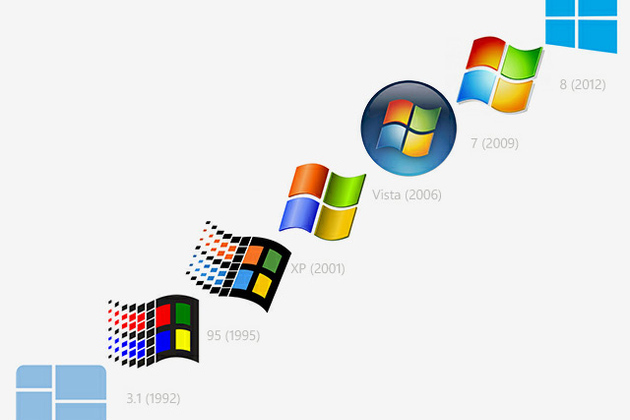
Also referred to as program, Microsoft Windows or Windows for short is an operating environment between the user and the computer operating system. Also called a shell, it is a layer that creates the way the computer should work. Windows uses a colorful graphics interface (called GUI – pronounced “gooee”) that can be seen on the computer screen or monitor whenever the computer is turned on.
The user can work with on-screen pictures (icons) and suggestions (menus) to arrive at the desired software. Windows 95 (now improved with Windows 2003 and 2007) is software designed for Microsoft Windows. Actually, Windows is in itself a self-contained operating system which provides
· User convenience – just click a file name to retrieve data or click from program to program as easy as changing channels in your TV screen
· A new look – fancy borders, smooth and streamlined text fonts
· Information center – Windows puts all communications activities (e-mail, downloads etc. in a single screen icon); adapts/configures the computer for the Internet.
· Plug and play – configures the computer with added components, such as for sound and video.
Instructional Software
Instructional software can be visited on the Internet or can be bought from software shops or dealers. The teacher through his school should decide on the best computer-based instructional (CBI) materials for the school resource collection. But beware since CBIs need much improvement, while web-based educational resources are either extremely good or what is complete garbage. In evaluating computer-based educational materials, the following can serve as guidelines:
· Be extremely cautious in using CBIs and “free” Internet materials
· Don’t be caught up by attractive graphics, sound, animation, pictures, video clips and music forgetting their instructional worth
· Teachers must evaluate these resources using sound pedagogical principles.
· Among design and content elements to evaluate are: the text legibility, effective use of color schemes, attractive layout and design, and easy navigation from section-to-section (such as from game to tutorial to drill-and-practice section)
· Clarity in the explanations and illustrations of concepts and principles
· Accuracy, coherence, logic of information
· Their being current since data/statistics continually change
· Relevance/effectiveness in attaining learning objectives
· Absence of biased materials (e.g. gender bias or racial bias)
Walang komento:
Mag-post ng isang Komento